 1-Go to your Blog
2-Click on Template
1-Go to your Blog
2-Click on Template
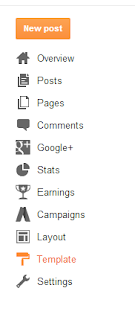 3-Click on Edit HTML
3-Click on Edit HTML
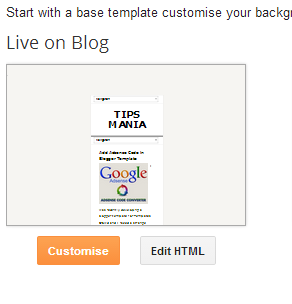
4-Now find this Code post-header-line-1

5-Now Paste this Code, after post-header-line-1
<link rel='stylesheet' id='stylesheet-css' href='http://www.mashshare.net/wp-content/themes/inovado/style.css?ver=1' type='text/css' media='all' /> <link rel='stylesheet' id='mashsharer_network_style-css' href='http://www.mashshare.net/wp-content/plugins/mashshare-networks/assets/mash-network.css?ver=3.9.1' type='text/css' media='all' /> <link rel='stylesheet' id='mashsharer_style-css' href='http://www.mashshare.net/wp-content/plugins/mashsharer/assets/mashsharer.css?ver=3.9.1' type='text/css' media='all' /> <script type='text/javascript' src='http://www.mashshare.net/wp-includes/js/jquery/jquery.js?ver=1.11.0'></script> <script type='text/javascript' src='http://www.mashshare.net/wp-includes/js/jquery/jquery-migrate.min.js?ver=1.2.1'></script> <script type='text/javascript' src='http://www.mashshare.net/wp-content/plugins/contact-form-7/includes/js/jquery.form.min.js?ver=3.50.0-2014.02.05'></script> <script type='text/javascript' src='http://www.mashshare.net/wp-content/plugins/mashshare-networks/assets/mash-network.js?ver=1.1'></script> <div class="mashsharer-buttons"> Share on Facebook </div> <div class="onoffswitch"> <input type="checkbox" name="onoffswitch" class="onoffswitch-checkbox" id="myonoffswitch" checked='true'> <label class="onoffswitch-label" for="myonoffswitch"> <div class="onoffswitch-inner"></div> <!--<div class="onoffswitch-switch"></div>--> </label> </div> <div class="mashshare-extra-buttons"> <div style="clear:both;:"></div>

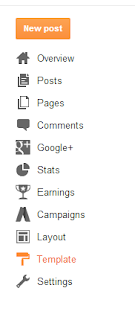
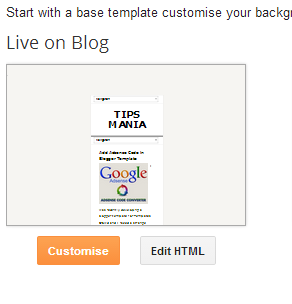























0 comments